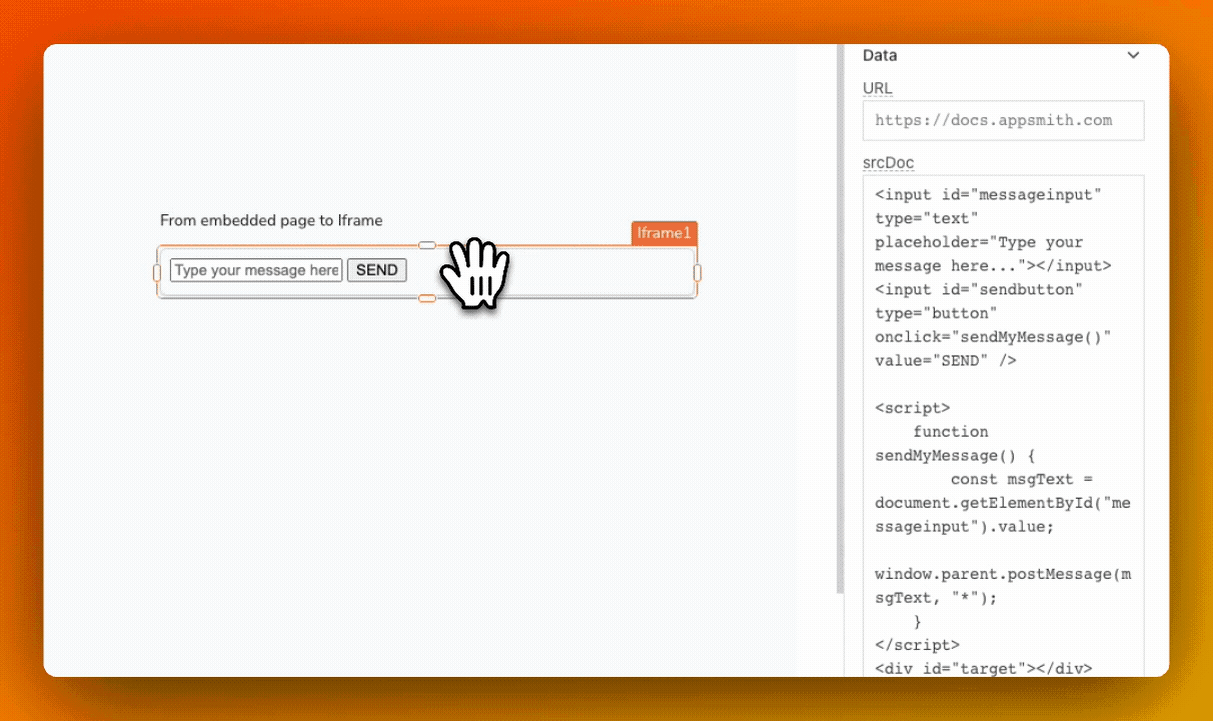Post Messages Between App and Iframe
This page shows how to establish secure cross-origin communication between the Appsmith app and an embedded Iframe widget.
From Appsmith to embedded page
You can send messages from Appsmith to an embedded page within an Iframe using postMessage(), and to receive the message on the embedded page, you can use the addEventListener() method.
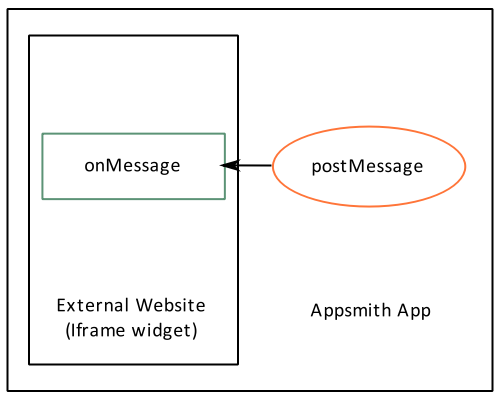
Example: If you want to send a message from an Input widget to an external website or application embedded within an Iframe widget, you can achieve this by following the steps below:
In the srcDoc property of the Iframe widget, add the necessary code. For instance, you can use the following code for handling incoming messages:
<div id="target"></div>
<script>
window.addEventListener('message', (event) => {
const tgt = document.querySelector("#target")
tgt.textContent = event.data
});
</script>The above code listens for incoming messages and, upon receiving a message, it updates the content of an HTML element with the id
targetto display the data.Set up an event (like button click or input change event) to send the message; select the Post message option from the action selector and specify the widget input in the Message field and the Target iframe as the name of the Iframe widget.
For instance, enable JS for the onTextChanged event of the Input widget, and add:
{{postWindowMessage(Input1.text, 'Iframe1', "*");}}
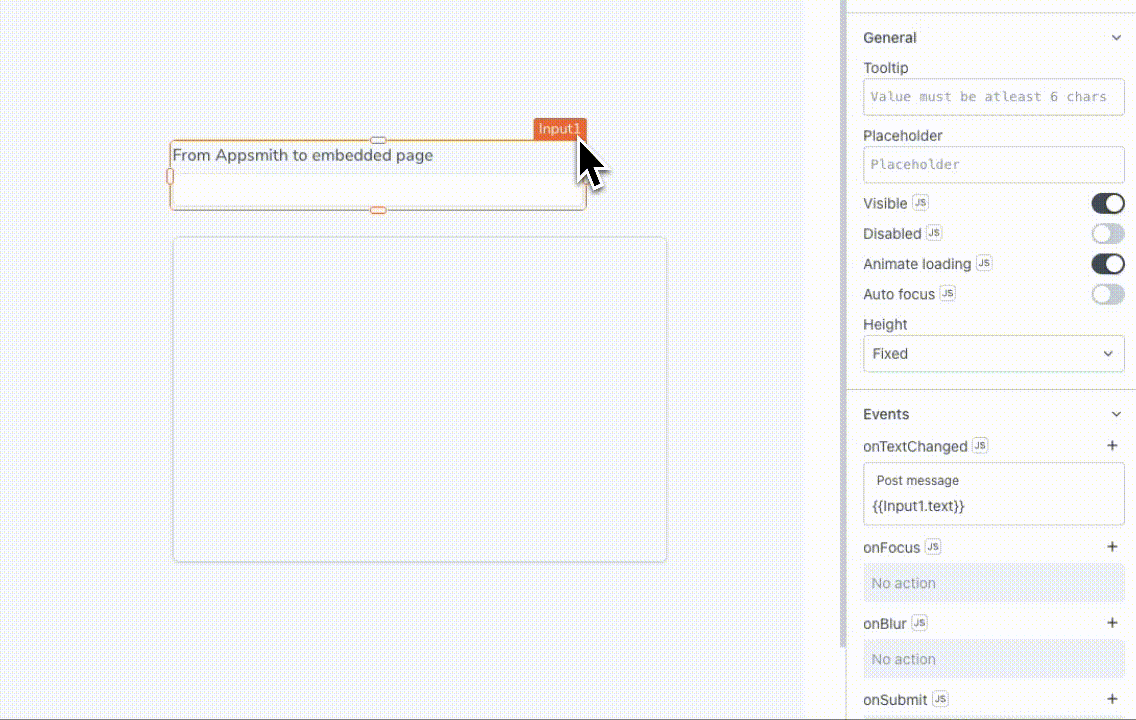
From embedded page to Iframe
The Iframe widget listens for messages sent from the page embedded within it. To send data from the embedded page, you can use the postMessage() method, and for receiving messages, use the message reference property of the Iframe widget.
Example: If you want to send a message from an embedded website or application to an Iframe, you can achieve this by following the steps below:
In the srcDoc property of the Iframe widget, add the necessary code. For instance, you can use the following code to embed a page that can send a message with the
postMessage()method:<input id="messageinput" type="text" placeholder="Type your message here..."></input>
<input id="sendbutton" type="button" onclick="sendMyMessage()" value="SEND" />
<script>
function sendMyMessage() {
const msgText = document.getElementById("messageinput").value;
window.parent.postMessage(msgText, "*");
}
</script>
<div id="target"></div>The above code creates a simple HTML document in the Iframe containing a text input, a button, and a script to send the message.
To display the message in Appsmith, bind the Iframe's
messageproperty to any widget. For instance, in the Text property of Text Widget add:{{Iframe1.message}}
When a message is received, you can also execute a set of actions using the Iframe’s onMessageReceived event, like displaying an alert or executing a query.
See also postWindowMessage().