Embed Appsmith
To embed an Appsmith application into your website, follow the steps below:
Public application
Prerequisites
To embed Appsmith in your web page or web application, ensure that the hosting of the said web page or application is done on a server.
Get embed URL
- Open your Appsmith application and click App Settings > Share & Embed.
- Copy the Embed URL.
- On your web application, add the Embed URL to the
srcattribute of theiframetag. You can set the dimensions of the embedded application using theheightandwidthattributes as shown below:
<!DOCTYPE html>
<html>
<head>
<meta name="viewport" content="width=device-width, initial-scale=1"
<title></title>
</head>
<body>
<iframe src="<Embed_URL>" scrolling="yes" seamless="seamless" style="display:block; width:100%; height:100vh;"></iframe>
</body>
</html>
In self-hosted instances, you can restrict embedding an application to certain web applications. For more information, see Embed settings option in Admin settings.
Private application
Prerequisites
- The Appsmith app and the parent app should be under sub-domains of the same domain. For eg.
appsmith.company.comandinternal.company.com. - You must configure the same SSO identity provider(IDP) on the Appsmith and the parent applications.
Get embed URL
- Open your Appsmith application and click App Settings > Share & Embed.
- To configure the Appsmith application with the SSO of your parent application, select the preferred SSO type from the SSO method list.
- Copy the Embed URL.
- On your web application, add the Embed URL to the
srcattribute of theiframetag. You can set the dimensions of the embedded application using theheightandwidthattributes as shown below:
<!DOCTYPE html>
<html>
<head>
<meta name="viewport" content="width=device-width, initial-scale=1"
<title></title>
</head>
<body>
<iframe src="<Embed_URL>" scrolling="yes" seamless="seamless" style="display:block; width:100%; height:100vh;"></iframe>
</body>
</html>
In self-hosted instances, you can restrict embedding an application to certain web applications. For more information, see Embed settings option in Admin settings.
Important notes
- The feature may not work on
HTTPURLs. UseHTTPSfor both the Appsmith instance and the parent application. - Firefox has additional third-party cookie restrictions that may cause issues with private embeds.
- Users may see issues when strict third-party cookie-sharing restrictions are enabled on the browser.
- SSO in private embeds isn't supported for GitHub OAuth 2.0.
- For Google OAuth 2.0 configuration, the parent and child can be two OAuth 2.0 clients under the same project.
Send messages between Appsmith and parent app
In this scenario, you are building an app outside of Appsmith, and you have used an HTML iframe element to embed a deployed Appsmith app in that page. Now you are setting up communication between the non-Appsmith parent app and the Appsmith app embedded within it.
From Appsmith to parent app
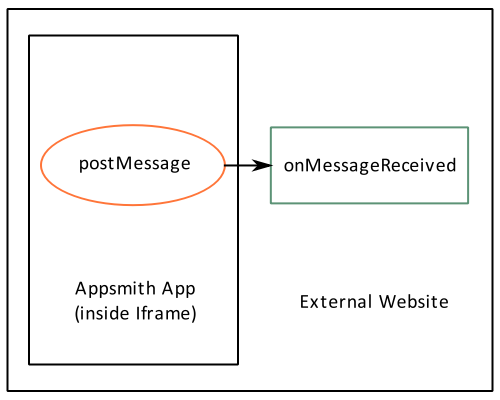
To configure your Appsmith application to send messages to its parent page:
- Drag and drop a Button widget and an Input widget onto the canvas.
- In the button's properties, configure its onClick event to execute the Post message action. Set its Message field to
{{Input1.text}}, and make sure that the Target iframe field is set towindow. - On the canvas, enter some data in the input widget's field and click the button widget. Appsmith has just emitted a message to its parent window.
The parent application where Appsmith is embedded should have an event listener set up to receive the message that you send from Appsmith. Read more about setting up message event handling here.
From parent app to Appsmith
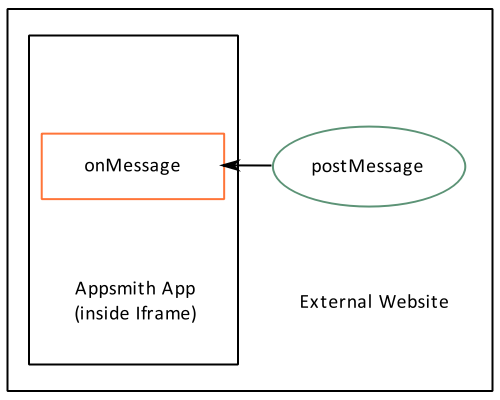
When you embed an Appsmith app as an iframe on a website, the event listeners allow you to listen to the message from that parent website. You can use this method to make Appsmith react to events from the parent website.
On your Appsmith app, you can enable/disable a page to react to these messages using the following functions -
For example, a parent website (https://mywebsite.com) where an appsmith app is embedded calls this function when a button is clicked -
const iFrame = document.getElementById(”#appsmith-iframe”);
iFrame.contentWindow.postMessage("Parent message", 'https://your-appsmith-domain.com');
In the Appsmith app, if you want to run an API called Api1 in reaction to this message, you can use the windowMessageListener() function as follows -
windowMessageListener(”https://mywebsite.com”, () => Api1.run());
To stop the Appsmith app from reacting to the incoming messages from the parent website (https://mywebsite.com), you can use the unlistenWindowMessage method as follows -
unlistenWindowMessage(”https://mywebsite.com”)
You can automatically set up an action on a page by calling the windowMessageListener in a JS object method and have it run when the page loads.
